How to Teach Kindergartners on Zoom
We officially got the news that school buildings are closed for the remainder of the school year.
I knew it was coming.
I know it is the safest way.
However, I never thought on March 13th when I hugged my kiddos and said, “See you soonish…” that it wouldn’t be until next school year.
Such a weird and surreal feeling.
It’s hard to wrap your head around…
Since Mid March I have been teaching my students via Zoom.
I wanted to share what I have learned along the way.

I meet with my class at least four times a week on Zoom.
During this time I focus on Social Emotional Learning and Literacy.
Per our state guidelines at the Kindergarten level we are instructed to maintain skills, but not to teach new skills.
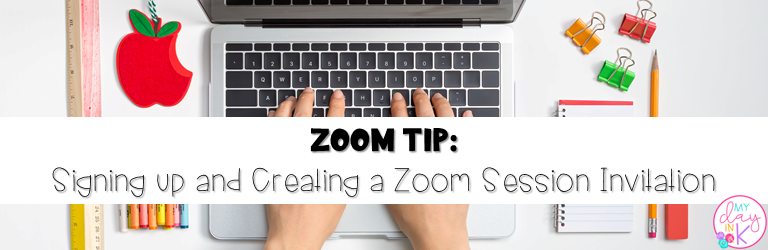
Zoom is FREE to sign up. Once you have an account you can schedule meetings and copy and paste your invitations into an email.
On the top right you can click the gray box to change the box to be a picture of you.
On the same line in blue it says “Schedule a Meeting”
Name your session ex. “Kindergarten Literacy”, set the date, and time.
Recurring Meetings: Under the time you can choose to have your meeting repeat daily, weekly, monthly. I like to use this option when I am planning my team meetings because they always fall on the same day.
When I schedule my Kindergarten sessions I make a new invite each day and email it to my parents with the date so they can easily find it and are ready to go. (You will find a rhythm that works best for you)
Meeting Options: When you scroll to the bottom before you save there are a few boxes you can click.
The first one enable join before host I always leave that off. I do not want my students to join the session before me.
If you choose you can mute your students upon entry.
You can also have a waiting room where you can admit each student once you sign in. (I love this feature because then I see exactly who is coming into the session)
Once your invitation is ready click SAVE and then at the bottom right it will give you the option to copy the invitation.
I copy it and then paste it into an email for my parents.
During our Zoom Meeting I love to run it similar to our Morning Meeting at school.
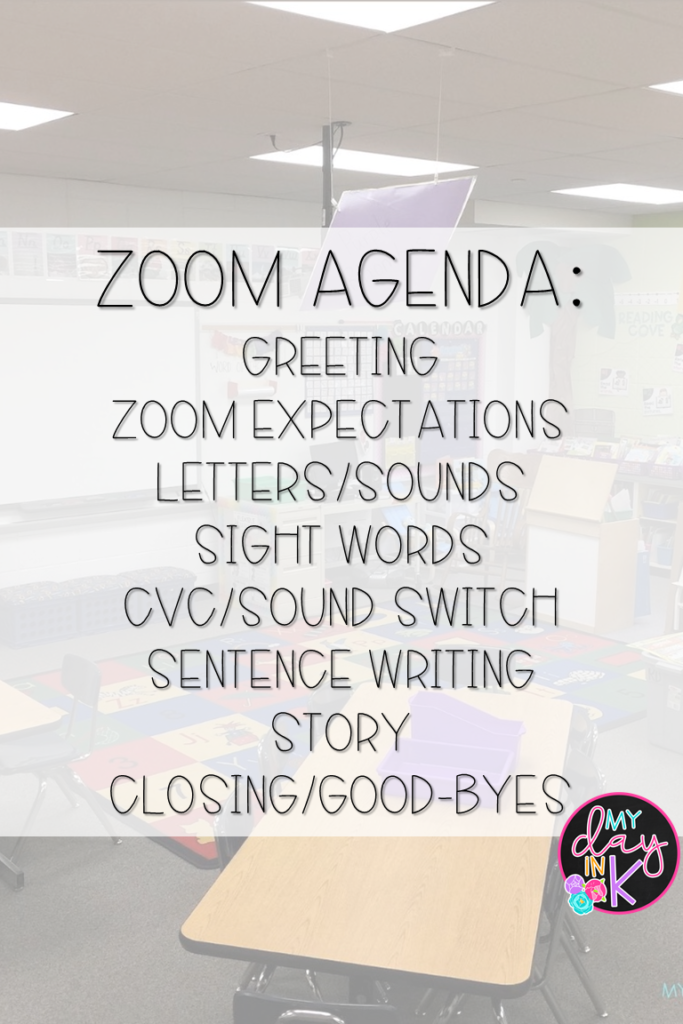
- Greeting
As students are entering our Zoom Session I keep it very casual. I say Good Morning to each student and allow them a second or two to respond and we chat briefly.
I like this time because it allows me to acknowledge each student and gives them the opportunity to be heard.
As I say Good Morning I also take attendance in my planner so I know who is coming to each session.
If a student has not attended for a day or two I like to send an email to the family just to make sure they are okay and if there is anything I can do to help. I know a lot of families are also working from home and the balance is hard, I just want to let them know I’m here if they need anything.

- Hover over your square video image when you are on Zoom.
- Right click and select “pin your video”
- Your image will stay frozen so that your students can see you and watch as you teach.
Before we get started with our lesson I go over our Zoom expectations.
They are similar to the expectations we use during our time at the rug.
Visuals help my little learners see the expectations and know exactly what to do.
Click HERE to check out my Visuals for Learning on the Computer. They help us get focused before we start our lesson each day.
Even if it seems redundant I always start our Zoom Lesson this way so that students are reminded of the expectations.
I also like showing this visual because then families hear the language and can support my expectations at home.
During our Zoom Lesson I praise positive behavior and give reminders of the expectations throughout.

- Click on participants and on the bottom there is an option to “mute all”
- This is a personal preference and you need to do what is just right for your teaching.
- Honestly-I like to keep the mute off, only because I like to hear them as they do the lesson with me.
- If I am reading a story I do mute all and take the mute off when I ask comprehension questions.
- If only we had “Mute All” option in the classroom, am I right?! (Sorry, humor helps to get me through stressful situations ;))
We start our lesson with reviewing letters and sounds. I like to scaffold our learning and start with the basics and expand to meet the needs of all my learners.
If you are in need of alphabet cards, sight words, or CVC pictures you can click the image below.
4. Sight Words
We read and review our sight words.
5. CVC and Sound Switch Practice
During this time I ask my students to get any kind of paper and pencil from their house.
While they do this we stand up and take a wiggle break. We stretch and get our bodies ready to focus again.
Before we get started I review our Zoom Expectations.

- At the bottom in the middle it says “Share”
- When you click that button you can share a Whiteboard
- You can write or type and your students can watch
- Another option is to Share Screen.
- This is great if you want to share a book on the computer or a file. Your students can see your screen and follow along
I show a CVC picture and we chop the sounds two times.
As they are writing on their paper I am modeling and writing on the whiteboard that I shared.
As I am writing I talk about how all the letters we are writing should be lowercase.
I also ask students to raise their hand and tell me words that rhyme with the CVC word we made.
This allows students to finish writing, but also keeps the attention of the students who are done.
Each day I like to chop and write four CVC words.
If there is time we will switch the sound. I will give them another CVC word and we will talk about what sound has to switch and what the sound is.
We practice writing the new word.
After we have wrote our CVC words I ask a student to raise their hand and they create a sentence using one of our CVC words.
I repeat the sentence two times. (The first time we clap each word and say it, the second time we count how many words in the sentence)
I model on the whiteboard and they write their sentence.
During this time I talk about sentence mechanics.
- Uppercase to start
- Finger Spaces
- End Marks
As students are writing their sentence we circle sight words. (This helps to keep everyone focused as we finish at different speeds)
7. Read a Story
We finish our lesson with a story. It is a book I have at home (fiction/informational text) or I will share my screen and read a book on the computer.
During this time I do “Mute All” so that everyone can hear me read.
As I read we talk about:
- Print Concepts
- Author/Illustration and what their roles are
- Beginning/Middle/End
- Story Elements (Characters, Setting, Problem, Solution)
- Text Features (Table of Contents, Heading, Labels, Photographs, Captions, Vocabulary, Glossary)
8. Closing/Good-Byes
If I have everyone muted I take the mute off to allow everyone to use their voice to say Good Bye.

- When you are ready to end the call, click “Leave Meeting” in red on the bottom right.
- Make sure to click the option “End Meeting for Everyone”
- Otherwise your students can stay on the Zoom Call without you.
I hope this blog post was helpful as you navigate the world of teaching on Zoom.
If you have any questions please email me at mydayink@gmail.com, I’m happy to help.
Stay tuned for Part 2: End of the Year Activities on Zoom
Stay Well

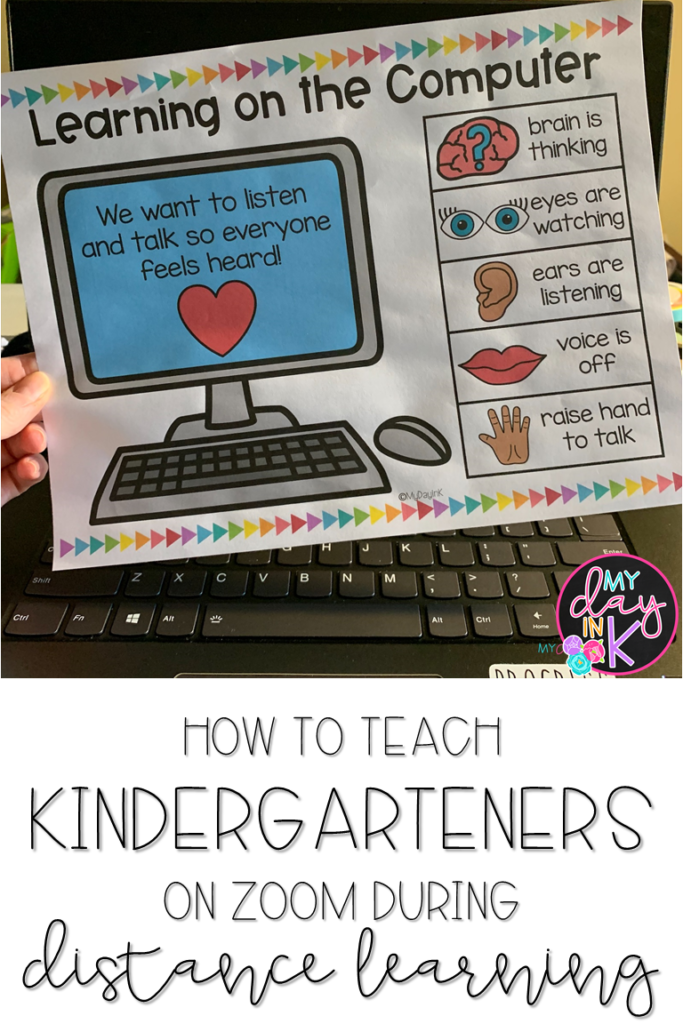

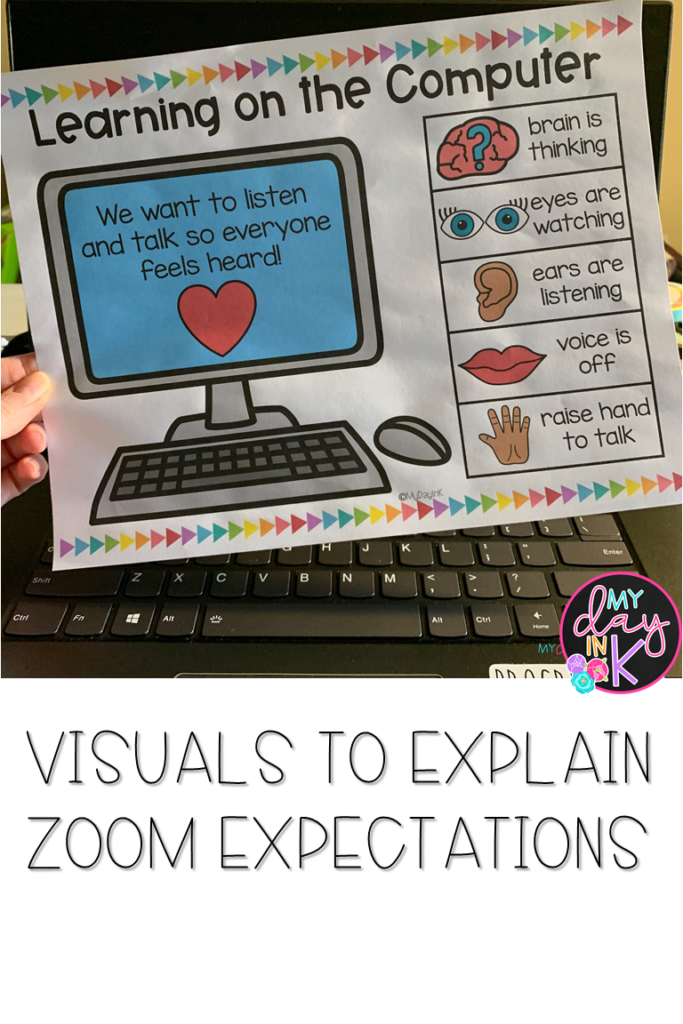
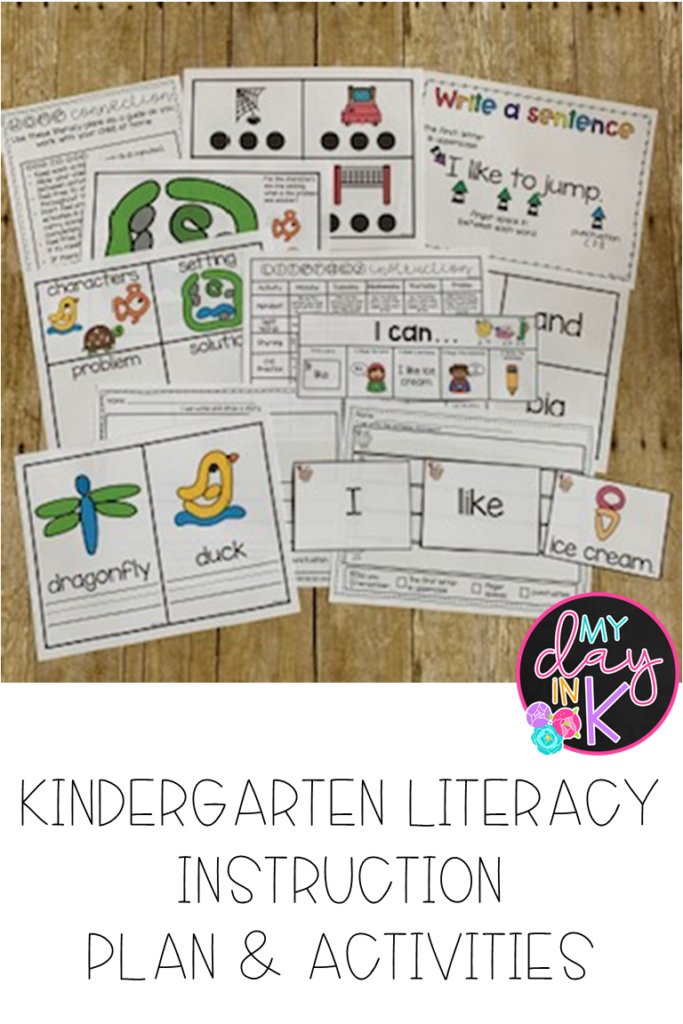
Hi Diana,
Thanks for this. I’ve been using zoom and am teaching small reading groups this week. I haven’t found a whiteboard yet that I like for screen sharing…can you please share the one you’re using?
Thanks,
Rae
Hi Rae,
I love that idea! How do you like the small groups? How many groups do you usually do a day? I have been using the whiteboard that is provided by Zoom. When I click share I click the whiteboard with the blue marker to share my writing with the class.
This was super helpful for me as I start my official distance learning tomorrow. Thank you! How long do your zoom meetings typically last?
Hi Allison, I’m so happy this was helpful! I hope your first day went well. Feel free to email me at mydayink@gmail.com if you have any questions. Our Zoom Lessons are about 30-40 minutes.
Hi Diana!
I also started small groups like Rae. I’m lucky because I have an ESE teacher who does a social emotional group with 8 kids, my kindergarten para who does a sight word/cvc group with 4 kids, and then I can do a guided reading group with 4 students. We use the breakout room feature to do this on zoom and rotate to see 2 groups/day.
I love your zoom schedule but I was wondering if you do all of that in one day. I haven’t done any sentence writing since we’ve left and I’m worried they’re going to lose some of their skills
Hi Megan,
That sounds like a great schedule. I love the break out room feature. I haven’t used it with my class, but we have done it during staff meetings.
Yes, I try to do that during one session. I always do letters/sounds, sight words, and either chopping CVC words and making a sentence or a sentence scramble every day. If there is not enough time then I will skip the story and do it the following day.
I hope that helps. Take Care!
This was helpful because it was so thorough, and I really liked it.
Thank you for sharing!!!
I’m so glad it was helpful! You’re welcome!
I just happened to stumble across your site. I love the detailed description of how you use ZOOM! I am sad that I missed your free live seminar on the 3rd. Will you be having another one?
Hi Heather,
Thank you, I’m glad it’s helpful. Actually I am doing an Encore Webinar tonight (5/6) at 7:00 P.M. CST. Click the Link to register Hope to see you there! 🙂
Teaching Kindergarten Online Webinar